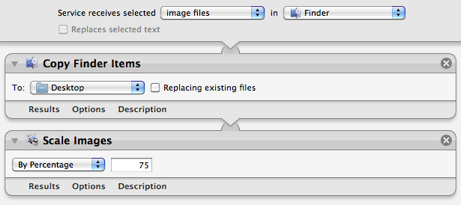Here is yet another Snow Leopard Automator service: This one takes an image file and scales it down to 75% of its original size. This is great for screenshots, as all the text is still readable at that size, but you can put it in a web page or document without filling the screen.
How to Use It
- Select one or more image files in the Finder.
- From the Services menu, choose Scale Images by 75%
- Look for the scaled images on the desktop.
For example, to create the Automator screenshot you see at the bottom of this article, I used Shift-Command-4 to select an area of the screen. The screenshot image file was put on my desktop. Then I right-clicked the image file and chose Scale Images by 75%, which created a new image file next to the original.
How to Create It
In Automator, create a new Service that receives selected image files in Finder.
Add these actions:
- Copy Finder Items (Note: you can skip this if you would rather replace the original image file.)
- Scale Images with By Percentage set to 75.
Save the service as "Scale Images by 75%".