When you create a table-view-based iPhone app, by default you get tables with plain white rows. But all the cool kids are making apps with 3D-ish gradient backgrounds. You want to make those kinds of apps too, right? This article explains how.
Overview
Making table cells with custom backgrounds is a common thing for iPhone developers to want to do, and there is a lot of information around the net about how to do it. Why should you read this tutorial? Well, this tutorial is designed to make it as easy as possible: just copy some files to your project, make a couple of source code changes, and bang! instant gradient backgrounds. With easy stuff like this out of the way, you can concentrate on doing whatever is unique for your application.
Also, unlike some older tutorials, this one lets you use the built-in UITableViewCell textLabel and detailTextLabel properties, rather than creating your own custom cell from scratch. So it's easy to retrofit existing code.
To give credit where it's due, I got a lot of this information from the article How To Make Ultra-Slick Gradient UITableView Cells at manicadev.com, so go check that site out.
What we'll do is create a simple example project, and then show how to add the gradients.
Creating the Example Project
We'll start by creating a run-of-the-mill iPhone app that displays a table. These are the steps:
- In Xcode, choose the File -> New Project… menu item.
- Choose iPhone OS -> Application in the left pane of the New Project dialog.
- Select Navigation-based Application, leave Use Core Data for storage uncheck, and click Choose…
- Save the project as "GradientTableViewCellExample"
Open the RootViewController.m source file, and replace the tableView:numberOfRowsInSection: and tableView:cellForRowAtIndexPath: methods with these bodies:
- (NSInteger)tableView:(UITableView *)tableView
numberOfRowsInSection:(NSInteger)section {
return 1000;
}
- (UITableViewCell *)tableView:(UITableView *)tableView
cellForRowAtIndexPath:(NSIndexPath *)indexPath {
static NSString *CellIdentifier = @"Cell";
UITableViewCell *cell = [tableView dequeueReusableCellWithIdentifier:CellIdentifier];
if (cell == nil) {
cell = [[UITableViewCell alloc] initWithStyle:UITableViewCellStyleSubtitle
reuseIdentifier:CellIdentifier];
[cell autorelease];
}
int rowIndex = indexPath.row;
cell.textLabel.text = [NSString stringWithFormat:@"Row %d",
rowIndex];
cell.detailTextLabel.text = [NSString stringWithFormat:@"This is the detail text for row %d",
rowIndex];
return cell;
}
Build and run the project, and you'll see this:
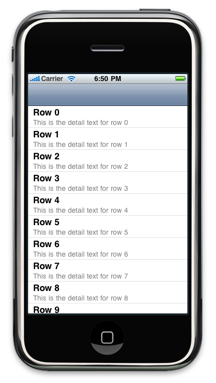
Not bad, but it would look more interesting if, instead of the flat white table cells, we had three-dimensional-looking gradient backgrounds on those cells.
Adding the Gradient Background Image
First, we'll need a background image. You can look at the How To Make Ultra-Slick Gradient UITableView Cells article to see how to make one of these from scratch, using Adobe Photoshop Elements, but here's an image you can steal directly from this page:
Add this image to your project, or create your own background image if you're so-inclined.
Adding the GradientTableViewCell class
Grab the source files GradientTableViewCell.h and GradientTableViewCell.m, and add them to your project.
GradientTableViewCell overrides two methods of UITableViewCell. First, we override the initWithStyle:reuseIdentifier: method so that it adds the gradient background image, stretching it to fill the cell.
- (id)initWithStyle:(UITableViewCellStyle)style reuseIdentifier:(NSString *)reuseIdentifier {
if (self = [super initWithStyle:style reuseIdentifier:reuseIdentifier]) {
UIImage *image = [UIImage imageNamed:@"CellGradientBackground.png"];
UIImageView *imageView = [[UIImageView alloc] initWithImage:image];
imageView.contentMode = UIViewContentModeScaleToFill;
self.backgroundView = imageView;
[imageView release];
}
return self;
}
Then, we have to override the setSelected:animated: method. The inherited method sets the cell's subviews' background colors, but we want the subviews to have transparent backgrounds so that the gradient background shows through:
- (void)setSelected:(BOOL)selected animated:(BOOL)animated {
[super setSelected:selected animated:animated];
for (UIView *view in self.contentView.subviews) {
view.backgroundColor = [UIColor clearColor];
}
}
Using the GradientTableViewCell class
Now, we just have to change our RootViewController.m file so that it will use GradientTableViewCell instead of a plain old UITableViewCell.
Add an #import at the top:
#import "GradientTableViewCell.h"
Then, change this line in tableView:cellForRowAtIndexPath:
cell = [[UITableViewCell alloc] initWithStyle:UITableViewCellStyleSubtitle
reuseIdentifier:CellIdentifier];
to this:
cell = [[GradientTableViewCell alloc] initWithStyle:UITableViewCellStyleSubtitle
reuseIdentifier:CellIdentifier];
Build and run the project, and you should get this:
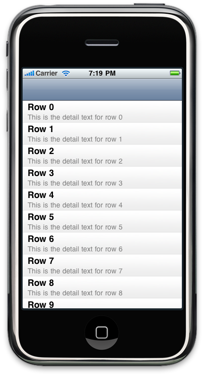
See, easy!
Note that the gradient image I provide is pretty subtle, so the effect may not show up well in your web browser. Look at in on an actual iPhone, and experiment with different background images to get the effect you want.

